Choosing the Right Broker
Setting Up MetaTrader 5 and Connecting to Your Broker
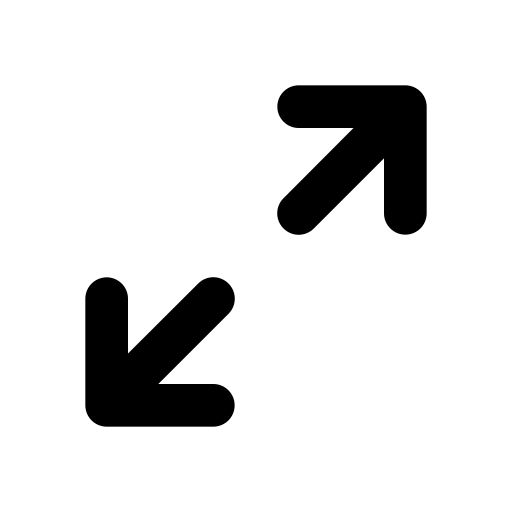
When you set up a trading account with a broker, you should receive a set of MT5 login credentials to your email inbox. To get the two platforms connected, you can do either one of two things:
- Download your broker’s specific version of MT5 via their website
- Download the latest version of MT5 from the MetaQuotes.net site
Next, once you’ve got the platform installed & open, you’re going to need to log in to either your demo account or live account to place trades. From ‘Navigator’, right-click ‘Open an Account’ and search for your broker. Once you’ve found your broker, you can log in using the credentials in the email your broker has sent to you — the server, login number and password.
- There’s no need to “find” your broker if you’ve downloaded your broker’s version of MT5 — it will be displayed right after you click ‘Open an Account’. Broker-specific MT5 versions are restricted to only the respective broker’s servers as opposed to all compatible MetaQuotes brokers.
You’re almost ready to begin placing trades. Because we should now know managing risk is on our priority list, you can use a risk calculator tool to calculate the appropriate stop loss size for 0.5-2% of your capital per position — you’ll need to know your stop loss and take profit levels to get this figure.
Now that you know what risk level to use on your position, right-click the currency pair you want to place a position on and then click ‘New Order’. You should be met with an ‘Order’ terminal that allows you to place different types of market orders. Note that:
- Instant Execution will instantly place a position, an immediate ‘buy’ or ‘sell’ order at CMP (current market price)
- Pending Orders are made up of 6 different types, but we’ll focus on the main 2 that we use in our approach— buy & sell stop orders (or simply ‘buy/sell stops’):
(Tip: Stop orders are separate to stop losses)
- Sell stop orders are pending sell orders that only activate once CMP is below the order’s specified price level
- Buy stop orders work in exactly the same way but in reverse — if price trades ABOVE the specified price level, a buy order will be triggered








